Preparing PDIs for competition
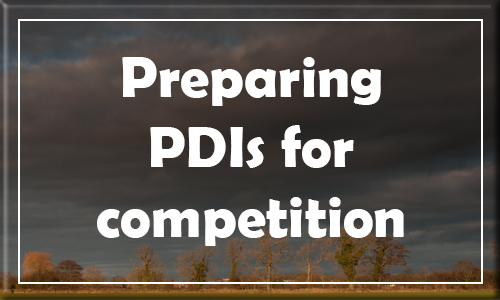

PDI stands for Projected Digital Image
These images are simpler to produce than a print because they can come straight from the camera.
Below are the basics for producing a PDI for competition. It can seem very complicated particularly if you are not familiar with using a computer.They are written based on using Photoshop, but there are other ways to do this.
Don’t worry though, if you are unsure just ask and someone in the club will be glad to help.
- Format – jpeg
- Colour space – sRGB – you can set it to this by clicking on “Edit” in Photoshop and then “Colour Settings” and then select “sRGB IEC 61966-2.1”. Sounds complicated but it isn’t and once you do this once it will put other images you open in Photoshop into this colour space until you change it. sRGB will give you the most accurate colour reproduction when projected. Don’t worry if you can’t do this bit – it won’t be disastrous but let us know and we will try to take you through it.
- Sizing – you can re-size an image in Photoshop by going to “Image”, “Image Size” and then adjusting the number of pixels for either width or height. Provided there is a little chain link symbol connecting the width and height numbers (and this will be the default) it will keep the image proportions the same so that when you adjust one it will automatically adjust the other. For internal competitions, an image must be no more than 1600 pixels (width) x 1200 pixels (height) – it can be less than these numbers so, for example, if you size an image to 1600 width and it is then only 1100 high, say, that is fine. Equally if it is a portrait oriented image and you size it to 1200 pixels high it may only be 900 wide, say. That’s fine. Just remember – no more than 1600 wide and no more than 1200 high – it is not 1600 on the longest side regardless of orientation – if the longest side is the vertical side then it must be no more than 1200. Typically, you aim for the width to be 1600 or the height to be 1200 depending on the orientation of your picture and then let the other dimension sort itself out.
- File name format must be as follows – entry number_title_author’s membership number.jpg – where entry number is simply 1 or 2 ie your first entry and your second entry. Membership number is the three-digit number from your membership card, e.g.017. Only use the underscore between the entry number and title and between title and author’s membership number and not to separate words in the title. Example: 2_Pirates of the Med_017.jpg. You can rename a file by right clicking on it in file explorer and then selecting “rename”. Alternatively you can do “File”, “Save As” and then give it the new name but this will of course create a copy.
